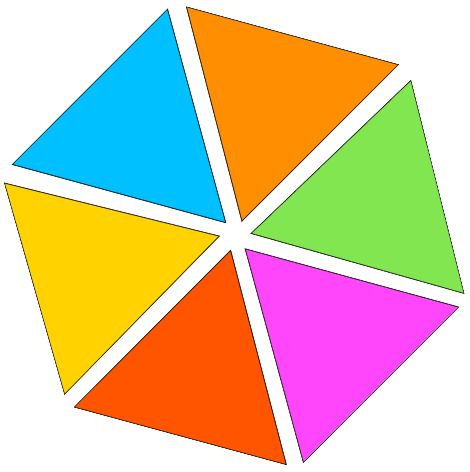PDF To Word
Quickly convert your scanned or digital PDFs into editable Word documents - Keep all formatting, fonts, images, and text just the way they are. Just upload your PDF and choose between editable (OCR) or non-editable (Non-OCR) files, then click "Convert" for instant download. And guess what! It's free and no sign-up required.
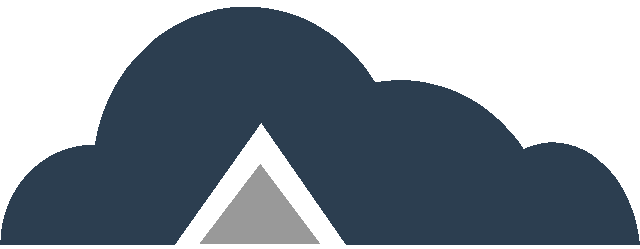
Drag & Drop Files Or
Key Features
- High-Quality Conversion – Retain the original formatting, fonts, and images.
- OCR – Turn any PDF (scanned or digital) into a selectable, searchable, and editable Word file.
- No OCR – Convert any PDF text to a non-selectable and non-searchable Word document.
- Multiple Processing – Not just one, turn multiple PDFs into Word files simultaneously.
PDF to Word Steps
Step 01: Simply drag and drop your PDF files or click on the “Browse Files” button marked in the below screenshot.
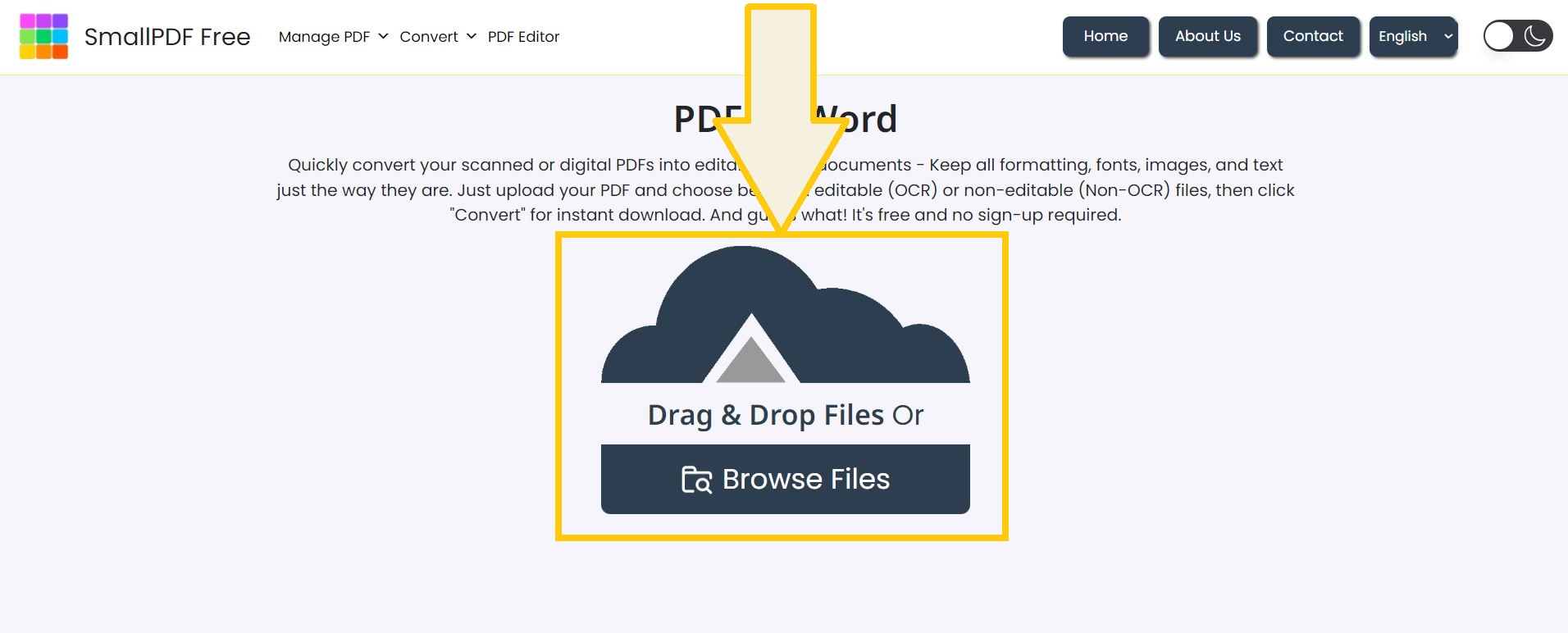
Step 02: Click Non-OCR to turn your PDFs into a non-editable word document or OCR PDF for an editable Word document.
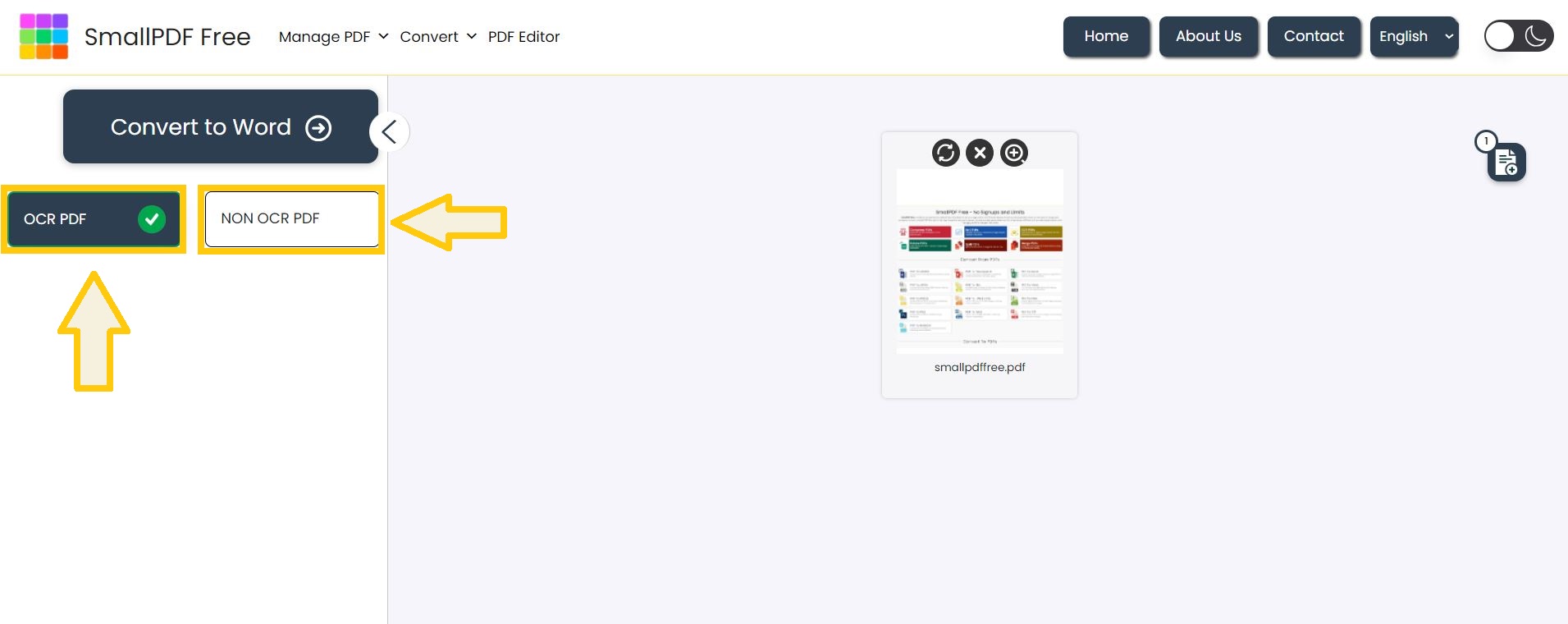
Step 03: To download a word document, click the “Convert to Word” button.
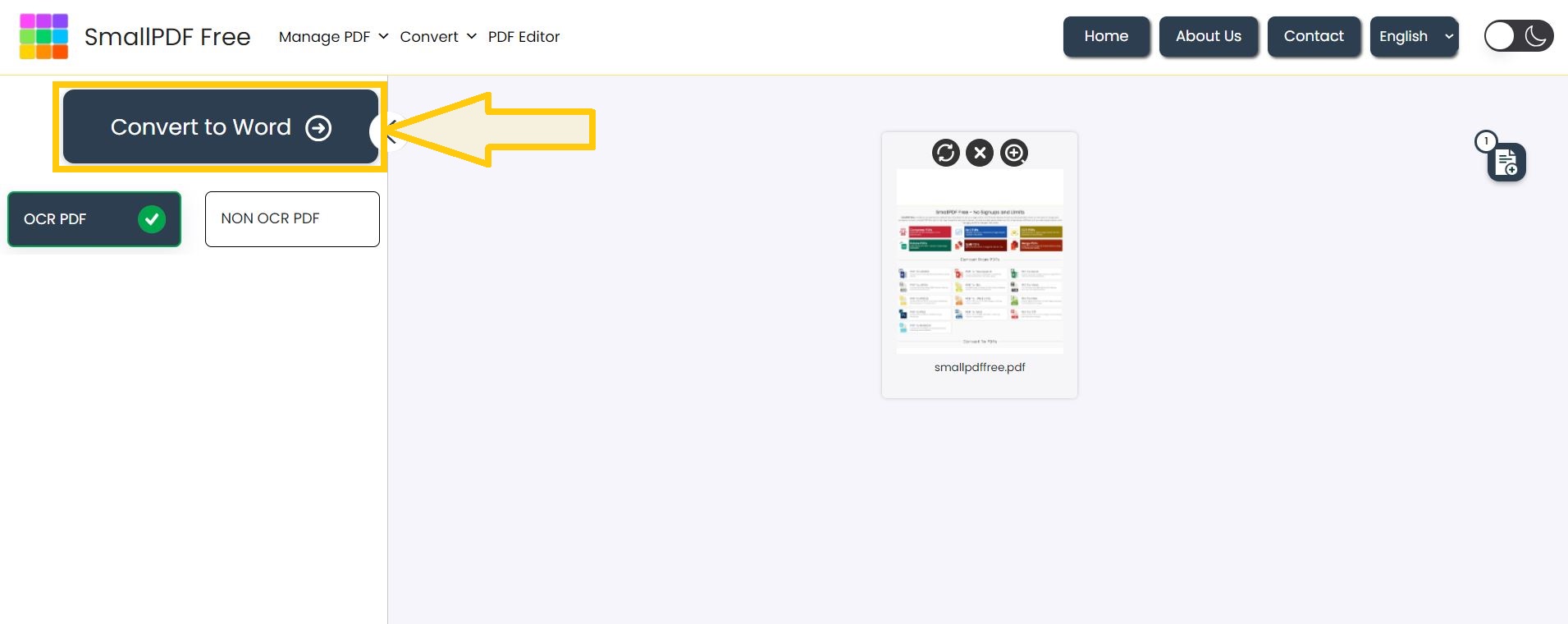
Step 04: Once the conversion is complete, download your new Word file.
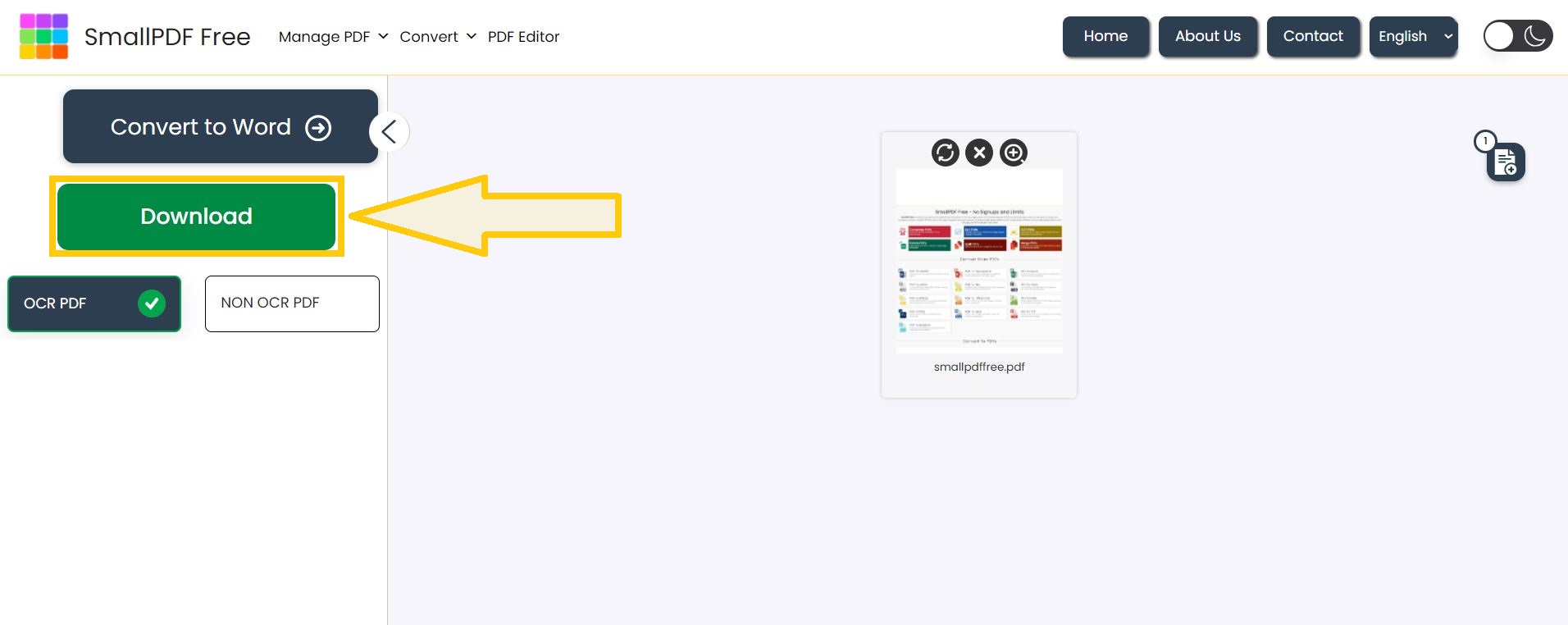
FAQ’s
1. Does converting a PDF to Word have a limit on file size?
– There is no file size limitation for converting PDFs into Word. You can also easily compress heavy or large PDF files through our PDF Compress tool without any size limits.
2. Will the formatting of my PDF be preserved in the Word document?
– Yes, our tool is designed to retain the original formatting, layout, and fonts of your PDF in the converted Word document.
3. Can I use the converter on scanned documents?
– Yes, you can convert scanned documents into editable Word files by selecting the OCR option while converting.
4. Are there any limitations on the number of files I can convert?
– There is no limit on the number of files you can convert. You can convert as many PDFs to Word as you need.
5. What versions of Word documents are supported?
– Our converter supports both Word formats, .doc and .docx.
6. Can I use the PDF to Word converter on mobile devices?
– Yes our PDF to Word converter works perfectly on mobile devices.
7. Is my uploaded PDF file secure during the conversion process?
– Yes, your uploaded PDF is safe and secure while undergoing conversion.
8. Can PDF files from Google Drive or Dropbox be converted?
– Yes, you can easily convert PDFs stored in Google Drive or Dropbox with our tool. Just connect your account and select the files you need.
9. Can I convert the converted Word document back to PDF?
– Absolutely! Once you’ve converted your PDF to a Word document, you can easily convert it back to PDF using our Word to PDF tool.
Make This Tool Better: Rate It!
Your feedback matters! If this tool made your work easier, please rate it to help us improve and continue providing free, high-quality tools.