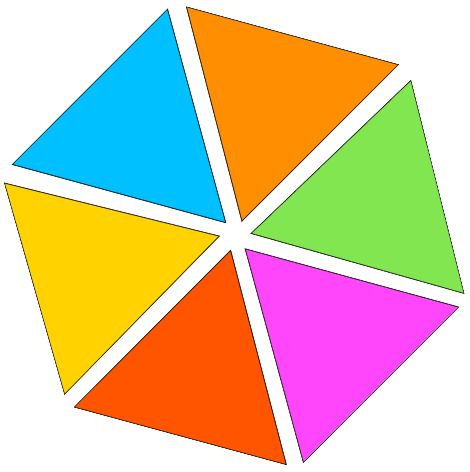Compress PDFs
Compress your PDF size with our PDF compressor, offering adjustable compression levels without compromising quality. Make your large or small PDFs lighter for faster downloads, quicker uploads, and smoother online sharing.
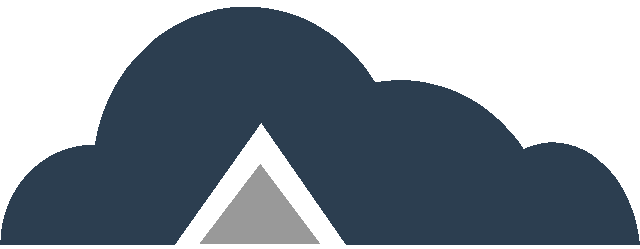
Drag & Drop Files Or
Key Features
- Custom Compression – Choose your compression level between 1% and 100% to get the perfect balance for your PDF files.
- Extreme Compression – Achieve high compression rates with a slight compromise on quality—ideal for minimizing file size.
- Recommended Compression – Use our suggested options for a great balance of quality and compression, as recommended by SmallPDF Free.
- Less Compression – Opt for high quality with minimal compression, ensuring your PDFs look their best.
- Fast Compression – Experience speedy compression, with your files ready in just a few seconds.
Steps to Compress PDF
To get started with PDF compression
Step 01: Drag & drop your PDF files or by clicking “Browse Files” button to upload it.
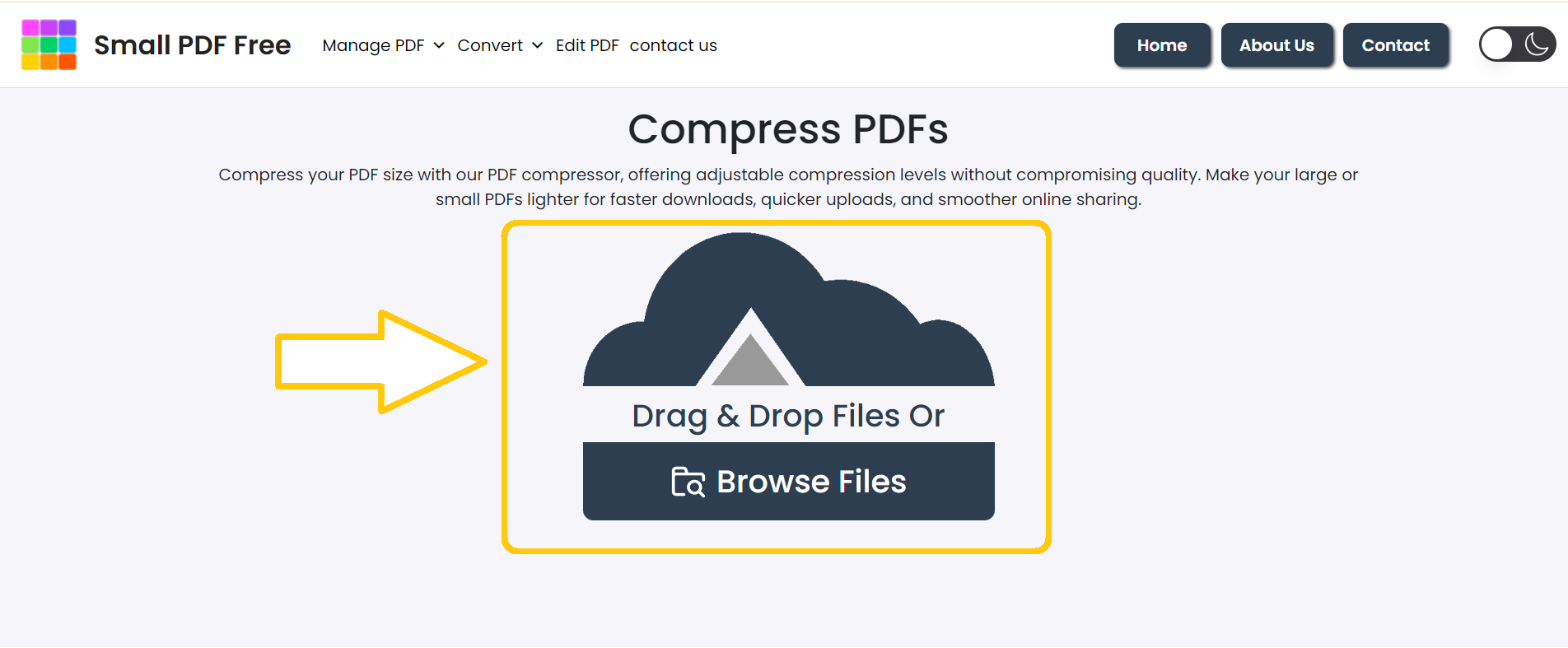
Step 02: Select the PDF file for the compression process.
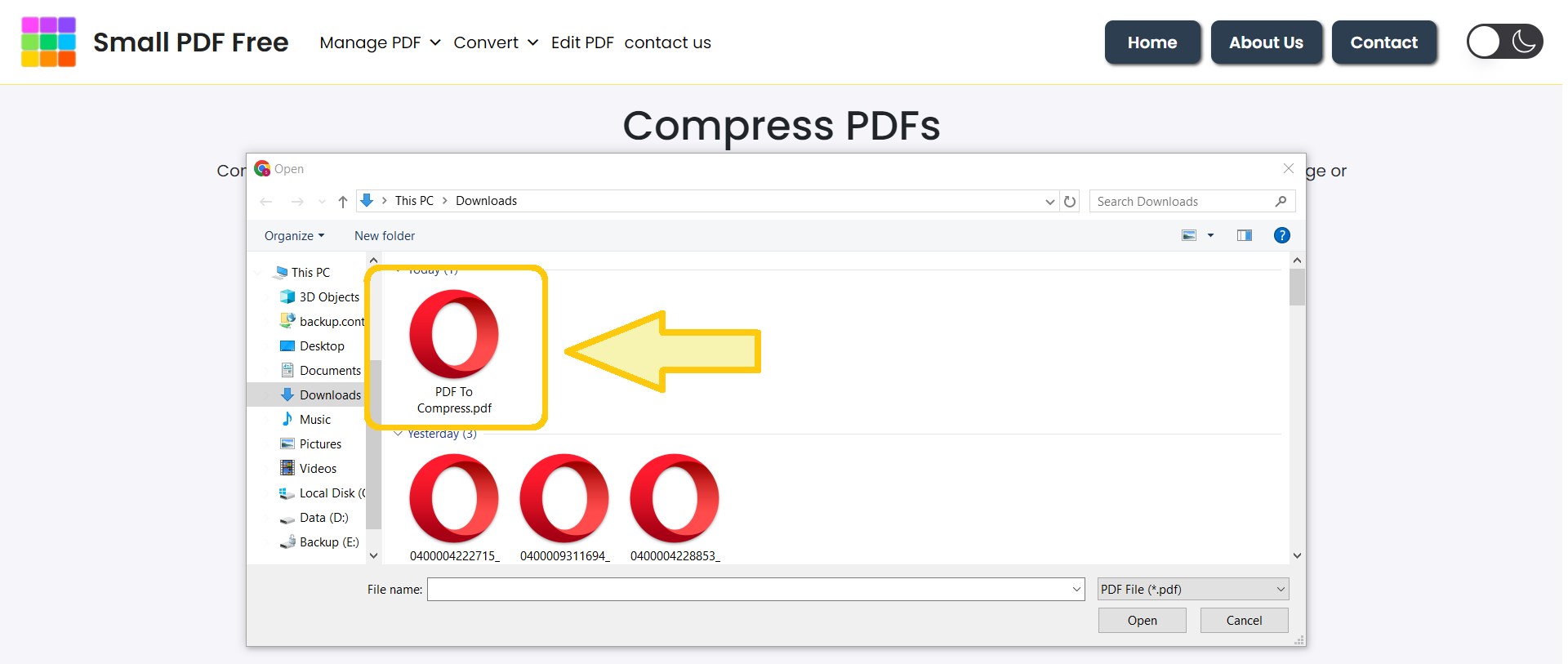
Step 03: Choose the compression level that meets your needs and requirements.
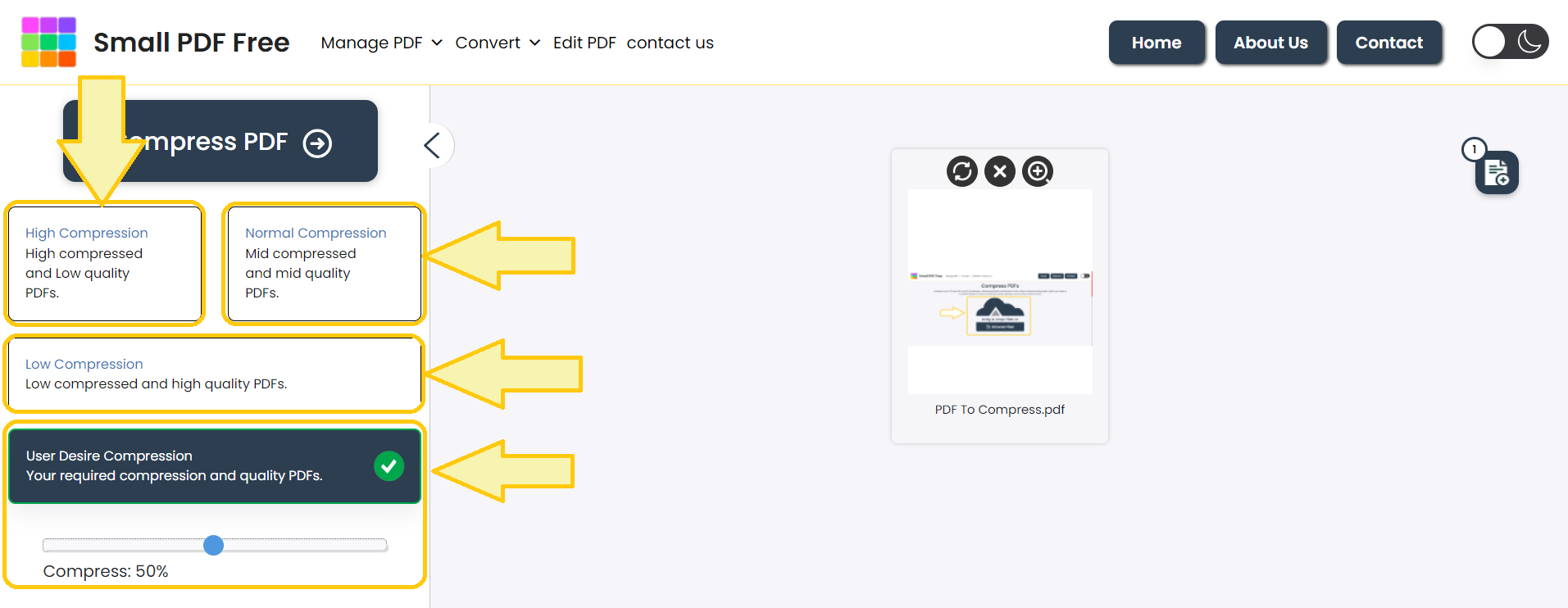
Step 04: Click “Compress PDF” to process your file in seconds.
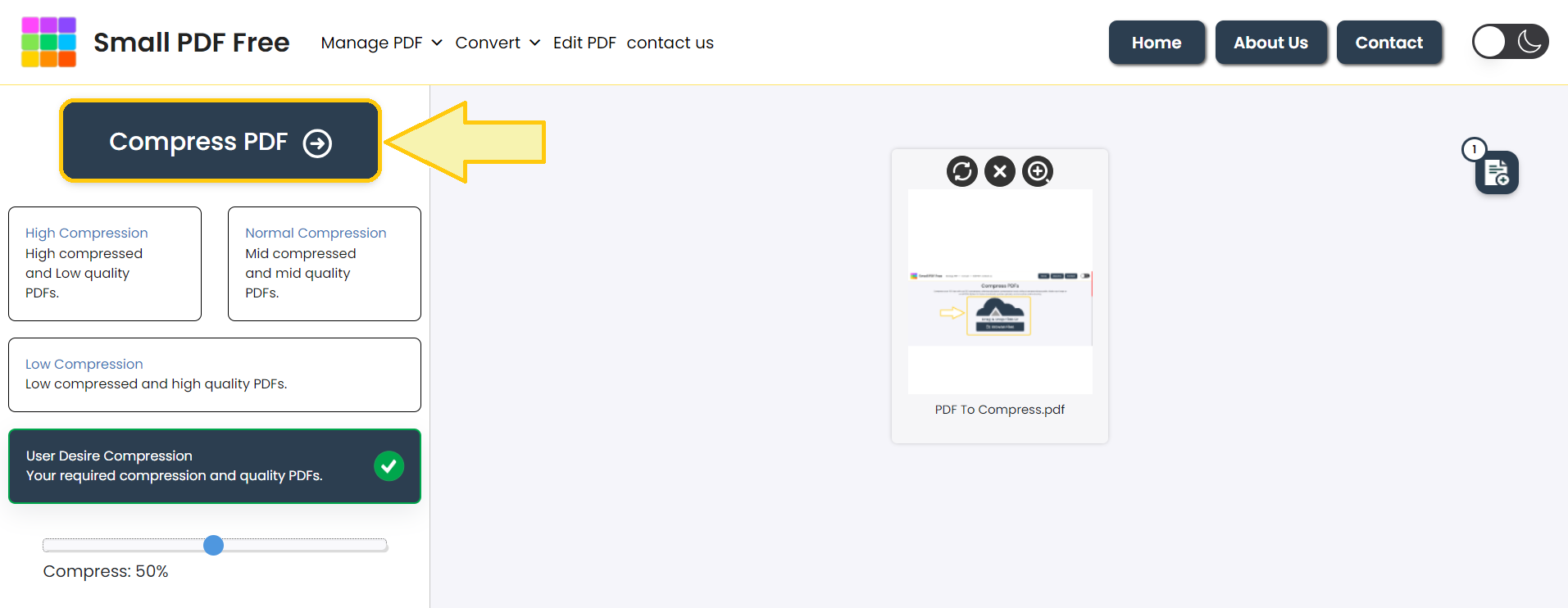
Step 05: Click the “Download” button to save your compressed PDF.
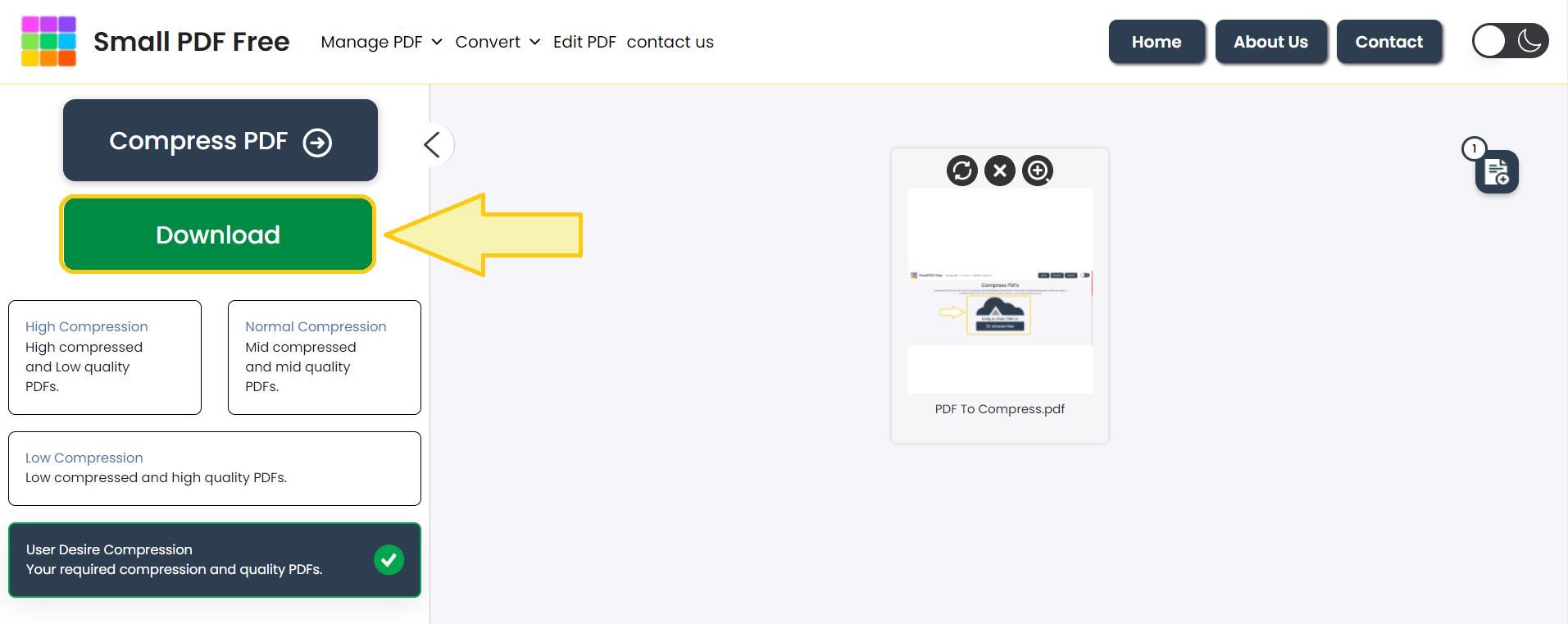
FAQ’s
1. How do I use Custom Compression?
-After uploading the PDF, opt for “Custom Compression” and adjust the compression level by moving the slider to your desired setting.
2. What factors should I consider when setting custom compression?
-Consider the balance between file size and quality. Higher compression reduces file size but may decrease quality, while lower compression maintains quality but results in a larger file.
3. How much will the quality of my PDF decrease with Extreme Compression?
-The quality loss can be noticeable, especially in images and graphics, as this setting prioritizes size reduction over quality.
4. How does Recommended Compression affect the quality of my PDF?
-It moderately reduces file size while maintaining a good level of quality, making it suitable for most documents.
5. Will compression affect the readability of my PDF?
-Generally, compression does not affect readability, but Extreme Compression for low resolution files may reduce image clarity and graphic details.
6. Is there any file Size limitation when compressing PDFs?
-There is no file size limitation for compressing PDFs. You can easily compress heavy or large PDF files without any size limits.
Make This Tool Better: Rate It!
Your feedback matters! If this tool made your work easier, please rate it to help us improve and continue providing free, high-quality tools.