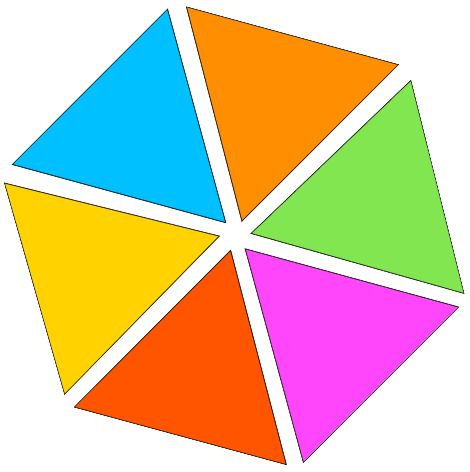Crop PDFs
Crop your small or large PDFs quickly and accurately. Remove unwanted margins and content to create a clean, focused PDF. Perfect for both personal and professional use. Our PDF crop tool ensures your documents look exactly how you want them to, all without any sign-ups, logins, or limits.
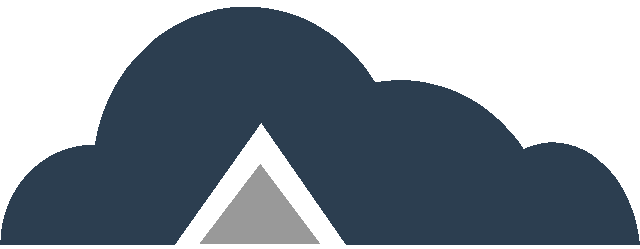
Drag & Drop Files Or
Key Features
Before moving on to the steps, let’s take a moment to explore key features of SmallPDF Free Crop PDF tool.
- Accurate Cropping – Precisely select the area you want to keep and remove the rest.
- Customizable Crop Areas – Choose specific sections to crop from each page.
- Multi-Page Cropping – Apply the same crop settings to multiple pages at once.
- Preview Functionality – See a preview of your cropped PDF before finalizing the changes.
- No File Size Limit – Crop PDF files of any size without restrictions.
Crop PDF Steps
Step 01: Click “Browse Files” button or drag and drop your PDF file into uploader marked in below screenshot.
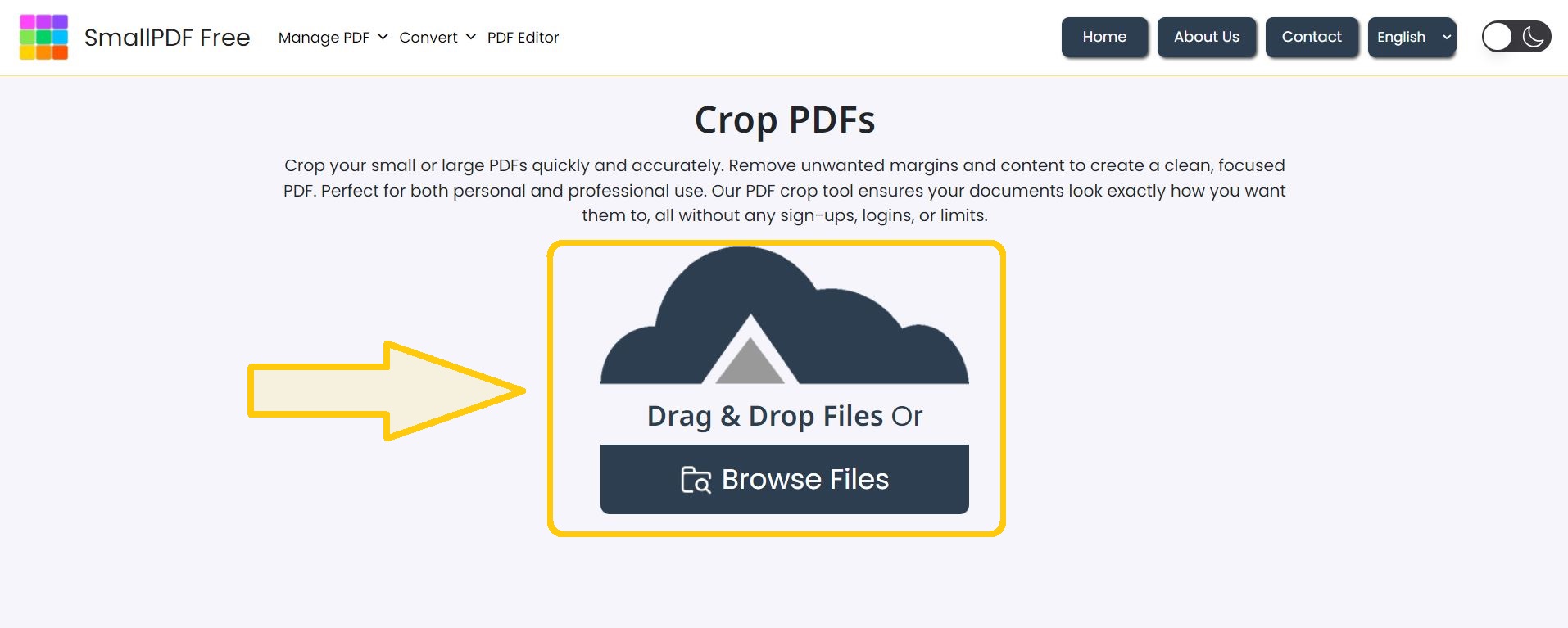
Step 02: Select Crop Area – Use your mouse left click on desktop or tap with your finger on mobile devices to resize the red color area. All content outside the red area will be excluded from the cropped PDF.
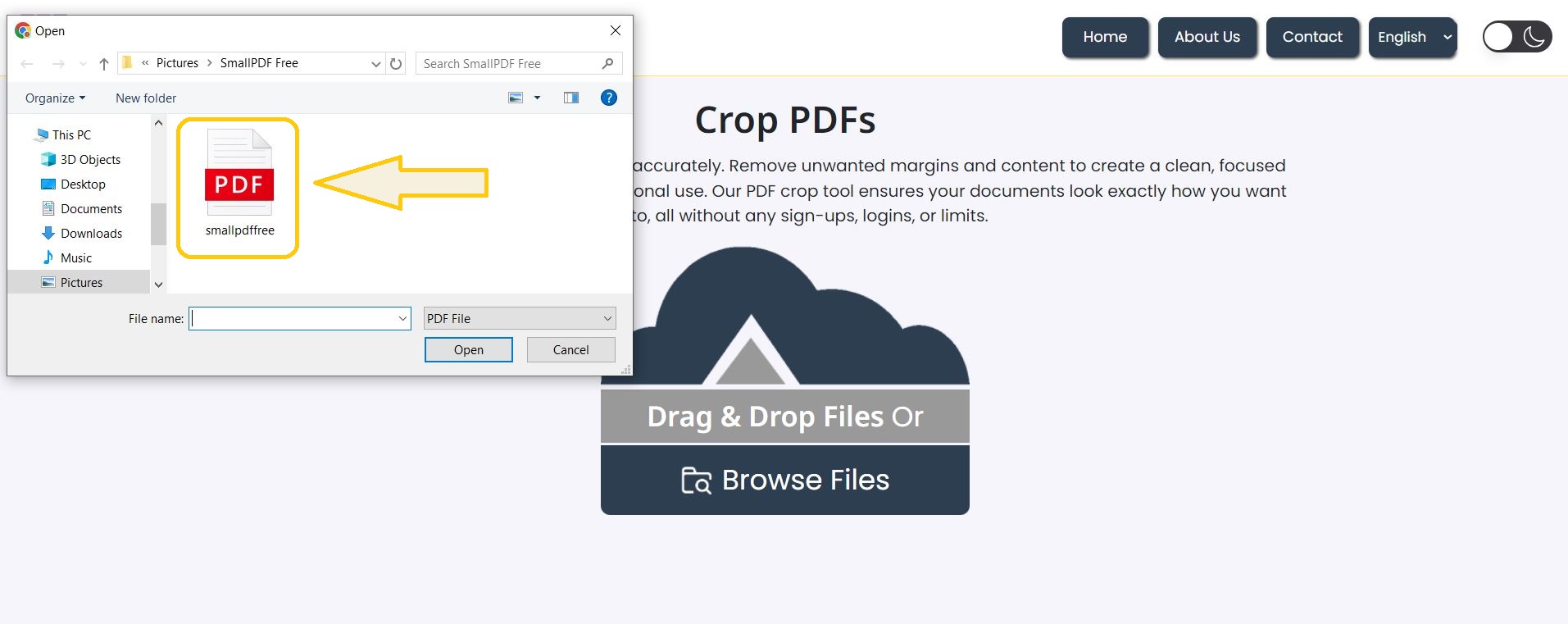
Step 03: If you want to apply same crop settings to all pages – click on apply to all pages button.
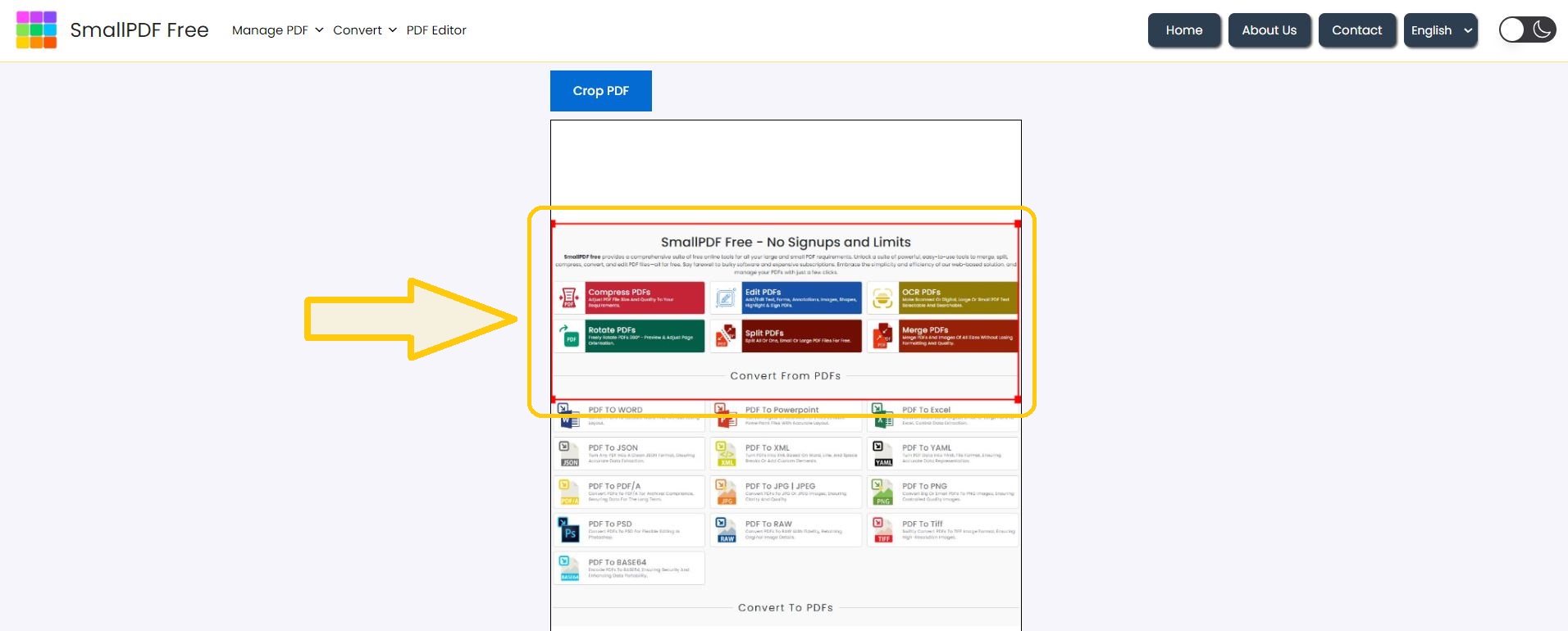
Step 04: Once satisfied with preview, click “Crop PDF” button – It will download your newly cropped PDF.
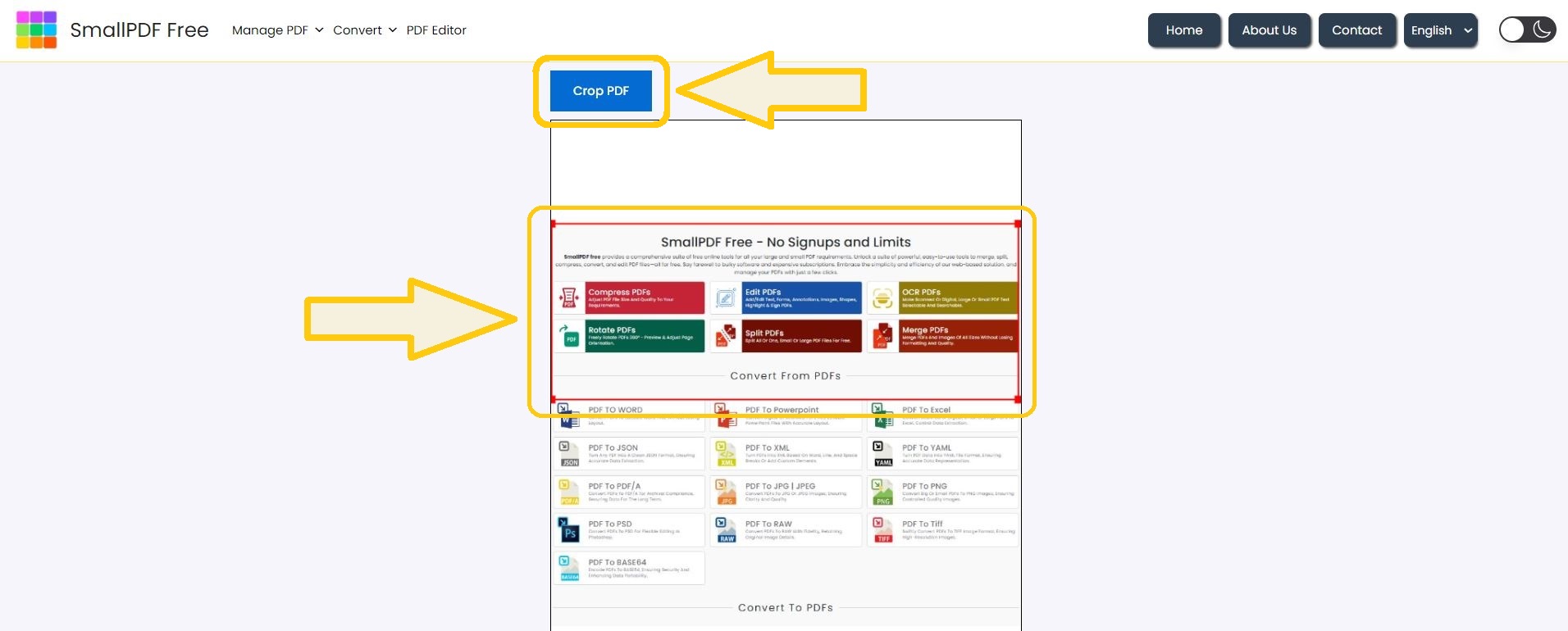
FAQ’s
1. Can I crop multiple pages in one PDF?
– Yes, you can crop multiple pages within a single PDF.
2. Can I undo my crop selection?
– Yes, you can adjust or reset the crop area before finalizing.
3. What file formats are supported?
– Only PDF files are supported for cropping.
4. Can I crop large PDFs?
– Yes, you can crop large PDFs, regardless of the number of pages.
5. Does cropping reduce file size?
– Cropping may slightly reduce file size by removing unwanted content. If you need to reduce it further, consider using the compress PDF tool.
6. Is the cropped PDF compatible with all readers?
– Yes, it will work with all standard PDF readers.
Make This Tool Better: Rate It!
Your feedback matters! If this tool made your work easier, please rate it to help us improve and continue providing free, high-quality tools.