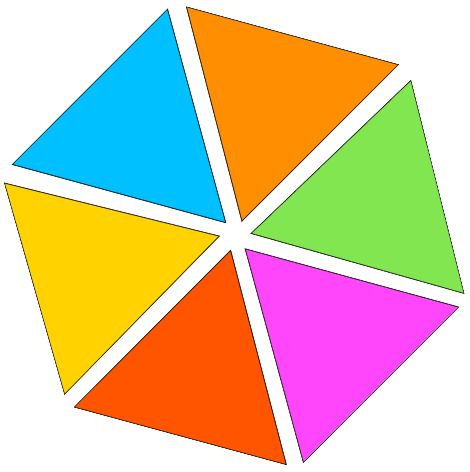Convert JFIF | JPEG and JPG To PDF
Convert your JFIF, JPEG, and JPG images to PDF effortlessly with our free jpg to PDF converter. Choose page orientation, size (A4, US Letter, or fit to image), and margins. Merge images into one PDF and select OCR or non-OCR options. Enjoy a seamless, efficient conversion without altering their original quality. Most importantly, it doesn't cost anything.
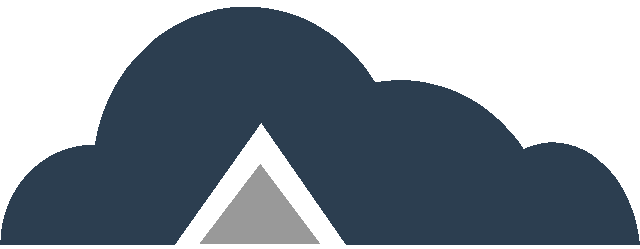
Drag & Drop Files Or
Key Features
- Select Page Orientation – Choose between Portrait and Landscape orientations to match your document layout preferences.
- PDF Page Size Options – Customize the page size to fit your needs. Fit (Matches the page size to the image dimensions.), A4 (297×210 mm), US Letter (215×279.4 mm).
- Margin Options – No margin, small, big.
- Merge Images – Combine multiple JFIF | JPEG and JPG images and create a single PDF file.
- OCR PDF – Create a searchable and editable PDF file.
- Non-OCR PDF – Standard image to PDF conversion.
JPG To PDF Steps
Step 01: Click “Browse files” button to select the JFIF, JPEG, or JPG images you want to convert.
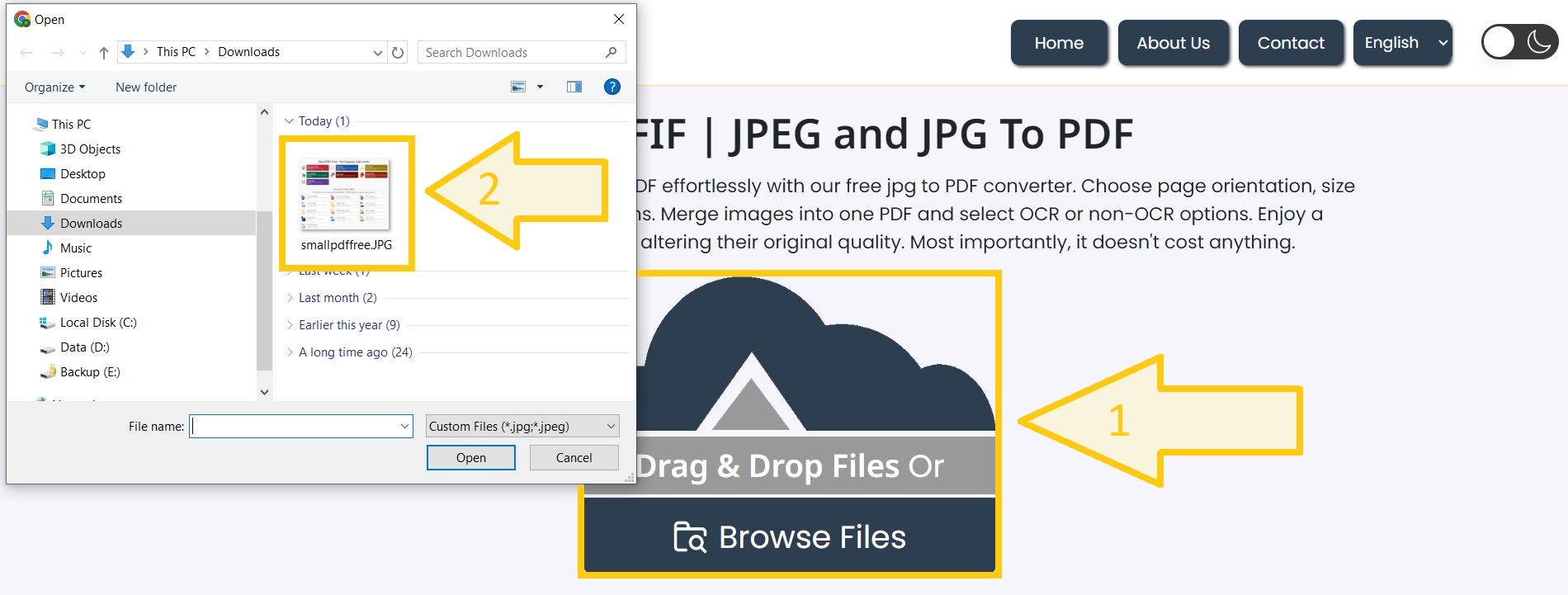
Step 02: Choose between vertical or horizontal PDFs orientation.
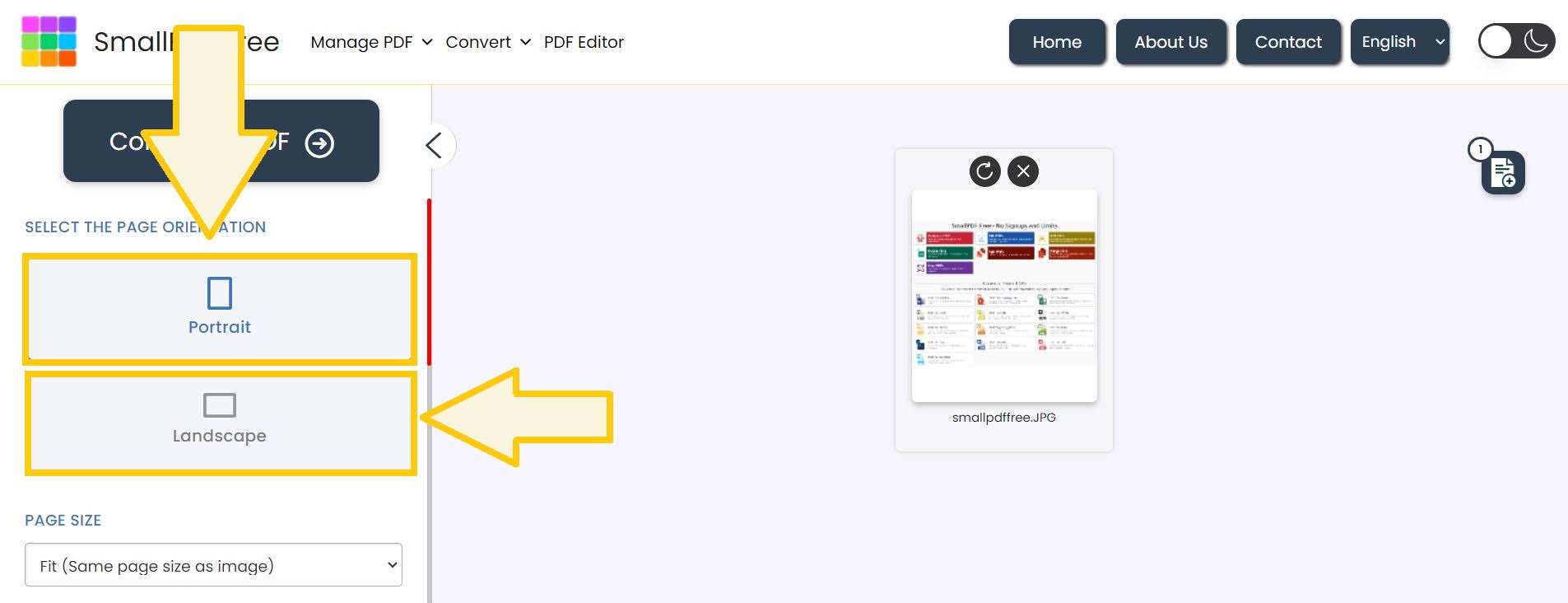
Step 03: Select PDF page size – Fit to image | A4 (297×210 mm) or US Letter (215×279.4 mm).
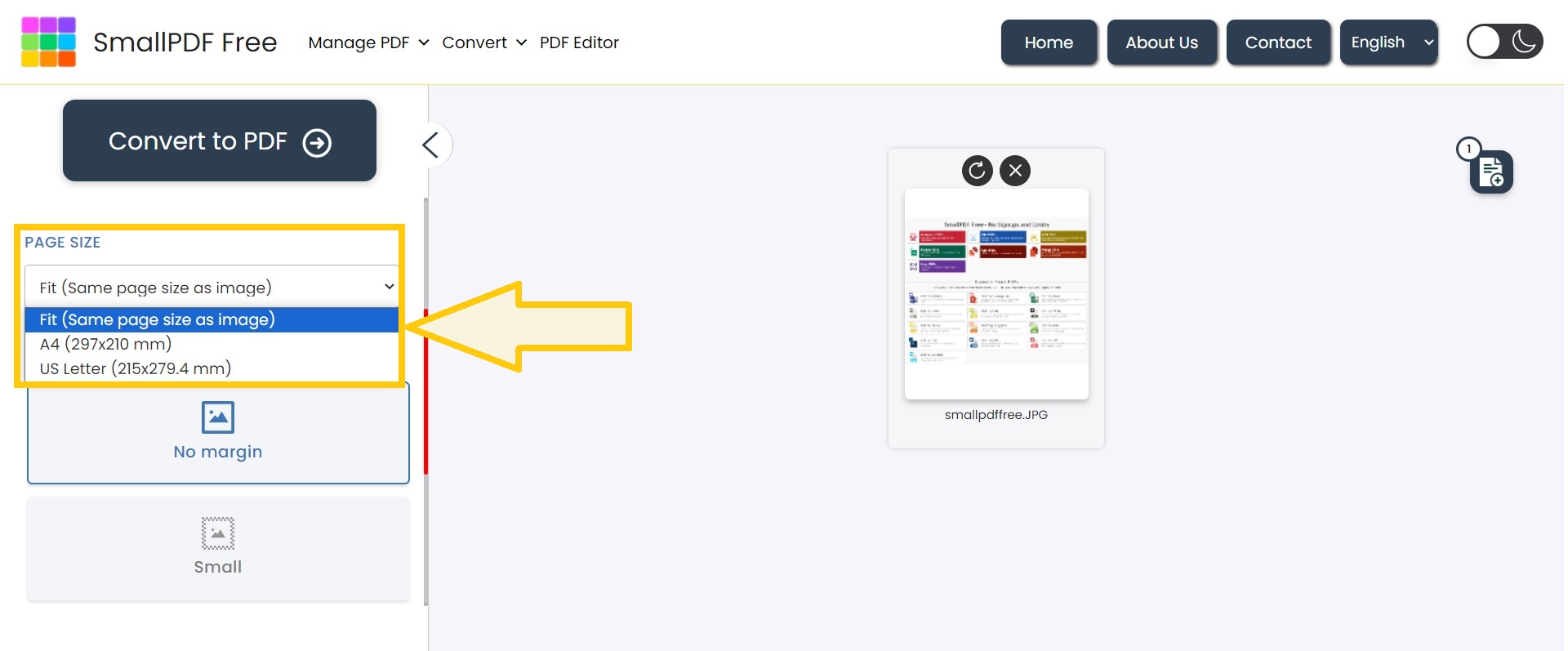
Step 04: Decide on the margin size – No margin, small, or big.
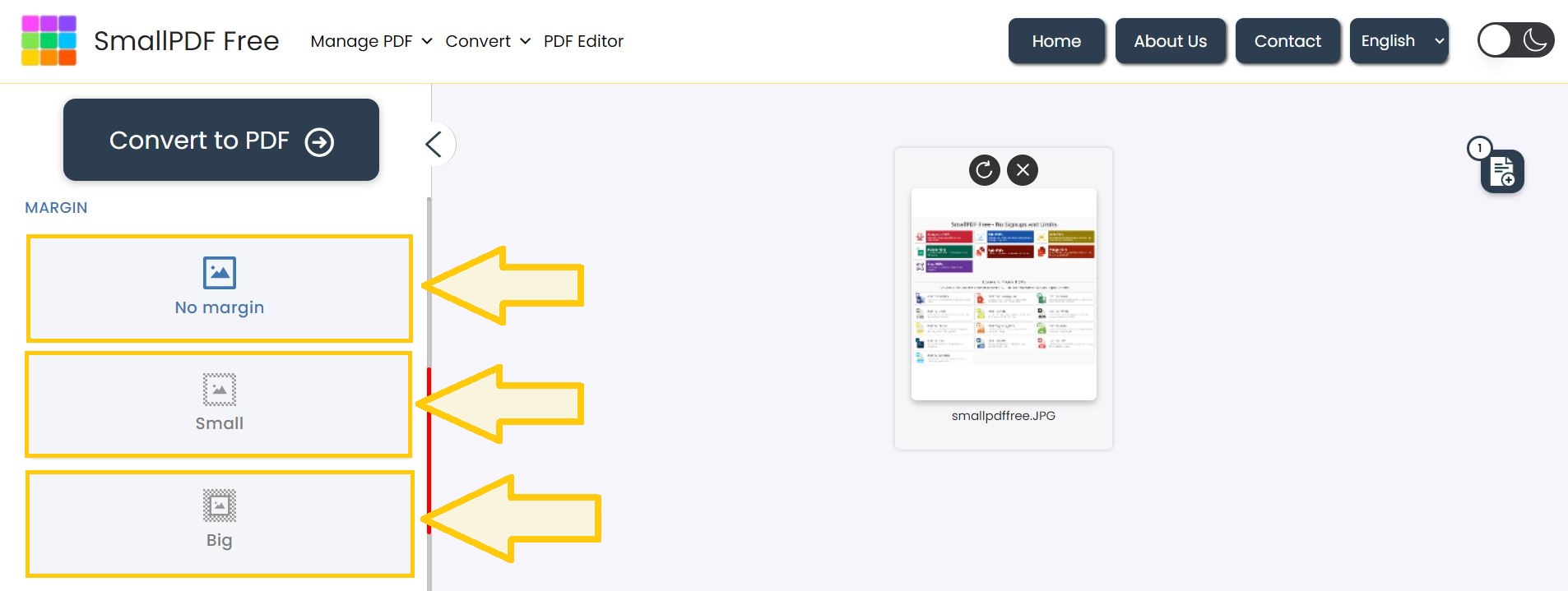
Step 05: Select it to merge all images into a single PDF file if needed.

Step 06: Choose between OCR PDF for searchable text or Non-OCR PDF for standard conversion.
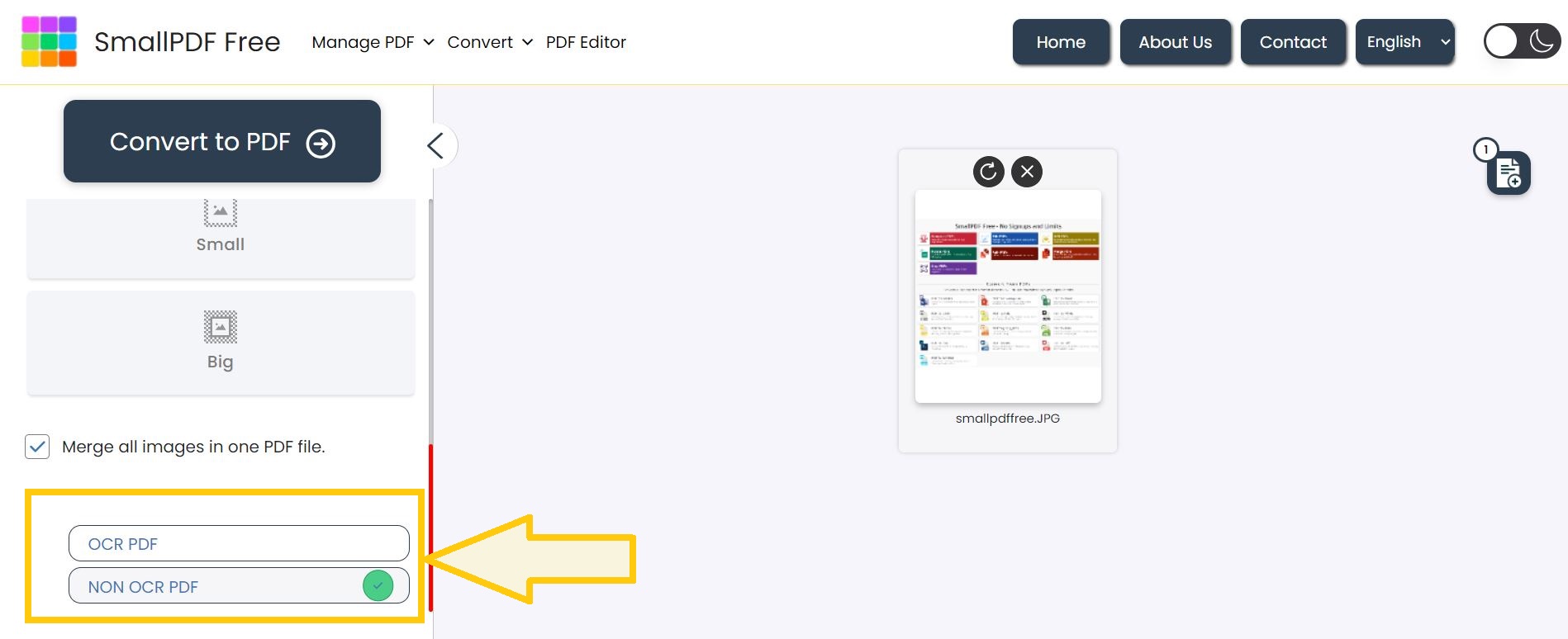
Step 07: Click “Convert to PDF” button to start conversion process. Once complete, download your converted PDF file.
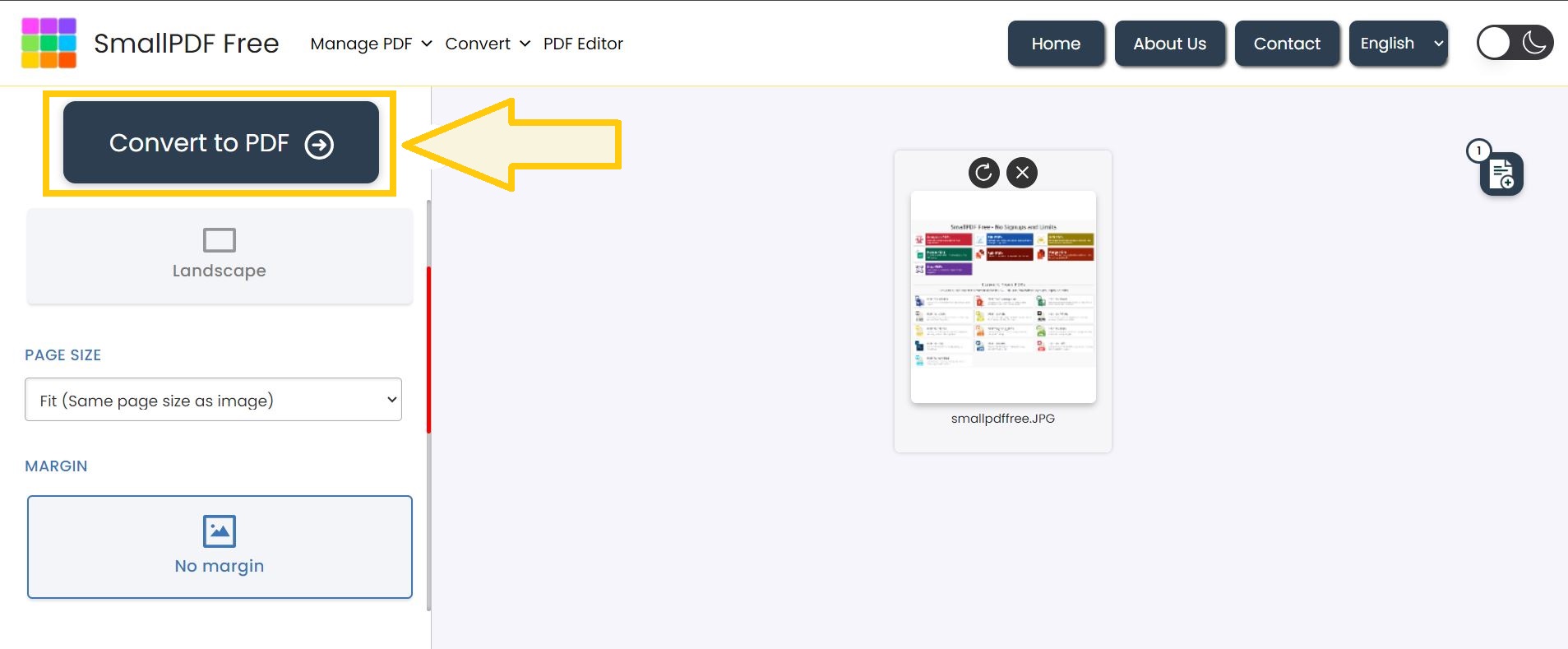
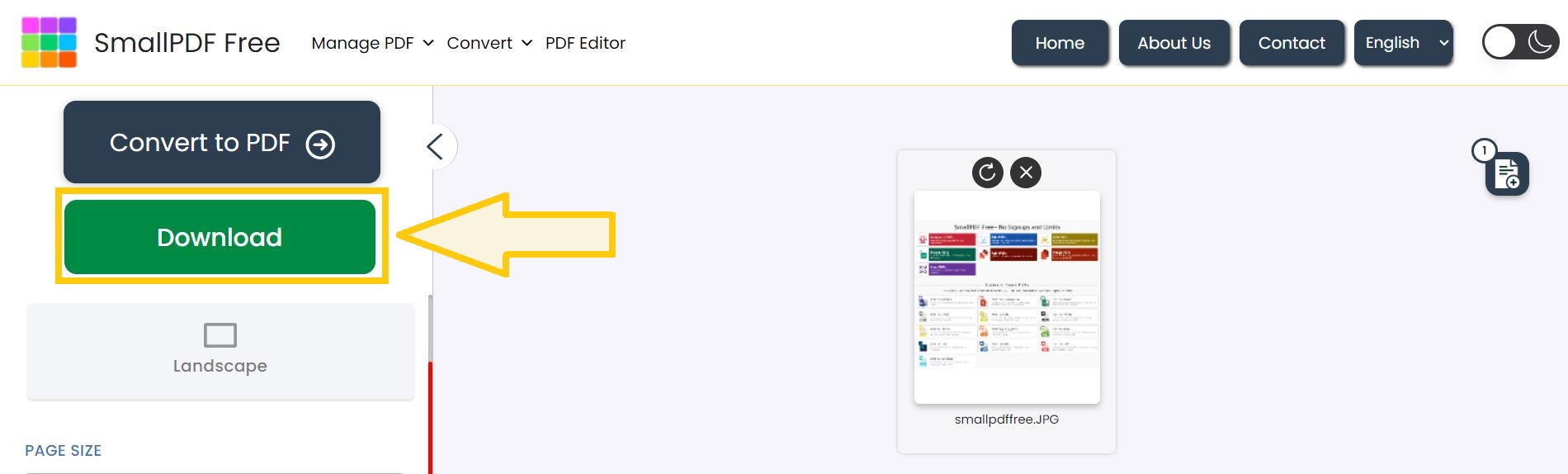
Suggestion: If you need to convert PDF pages into images, our PDF to JPG, JPEG, JFIF tool provides an easy solution.
FAQ’s
1. Can I merge multiple images into a single PDF?
– Yes, you can combine multiple JFIF | JPEG and JPG images in a single PDF file.
2. What is OCR and Non-OCR options in JPG to PDF tool?
– OCR creates a searchable text PDF file – while Non-OCR PDF is a standard image to PDF conversion.
3. Are there limits on file number or size?
– No, there are no limits on numbers or size of image files.
4. How long does JPG to PDF conversion take?
– A few seconds to a few minutes – depending on file size and number.
5. What if convert to PDF button isn’t working?
– Refresh the page, clear browser cache and cookies, and check ad blocker settings.
Make This Tool Better: Rate It!
Your feedback matters! If this tool made your work easier, please rate it to help us improve and continue providing free, high-quality tools.