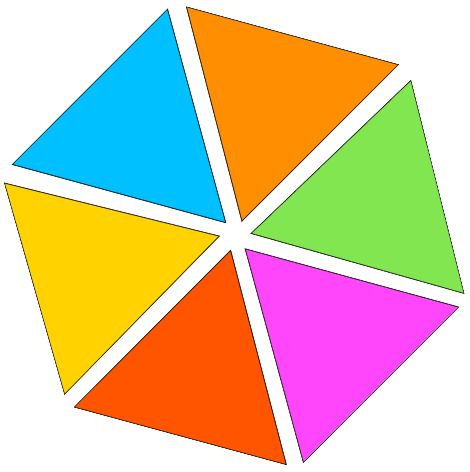PDF To Excel
Easily convert your PDFs to Excel sheets using our intuitive converter, preserving all formatting, fonts, tables, and data integrity. Customize compression levels to suit your needs for quicker downloads, seamless uploads, and improved sharing. Enhance your productivity now with our efficient conversion tool.
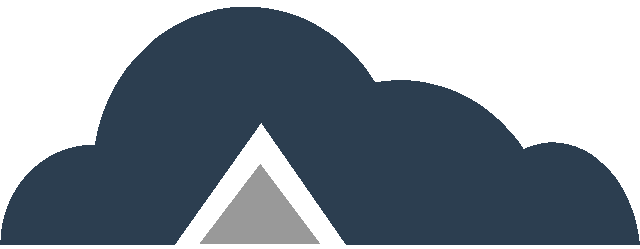
Drag & Drop Files Or
Key Features
- Formatting – Preserve the original data structure, formatting, and layout.
- Row Extraction – Write data in rows for a clear, structured output.
- Column Extraction – Write data in columns for easy data manipulation.
- Break PDF Data By Line – Write PDF data into a new Excel cell at the end of each line.
- Break PDF Data By Word – Write PDF data into a new Excel cell at the end of each word.
- Break PDF Data By Space – Write PDF data into a new Excel cell when blank space founds.
- Enter Custom Word – Write PDF data into a new cell when custom words, letters, symbols, or characters are defined.
- Fast Processing – Quickly convert your PDFs to Excel without compromising quality.
PDF To Excel Steps
Step 01: Upload Your PDF – Start by uploading the PDF document you want to convert.
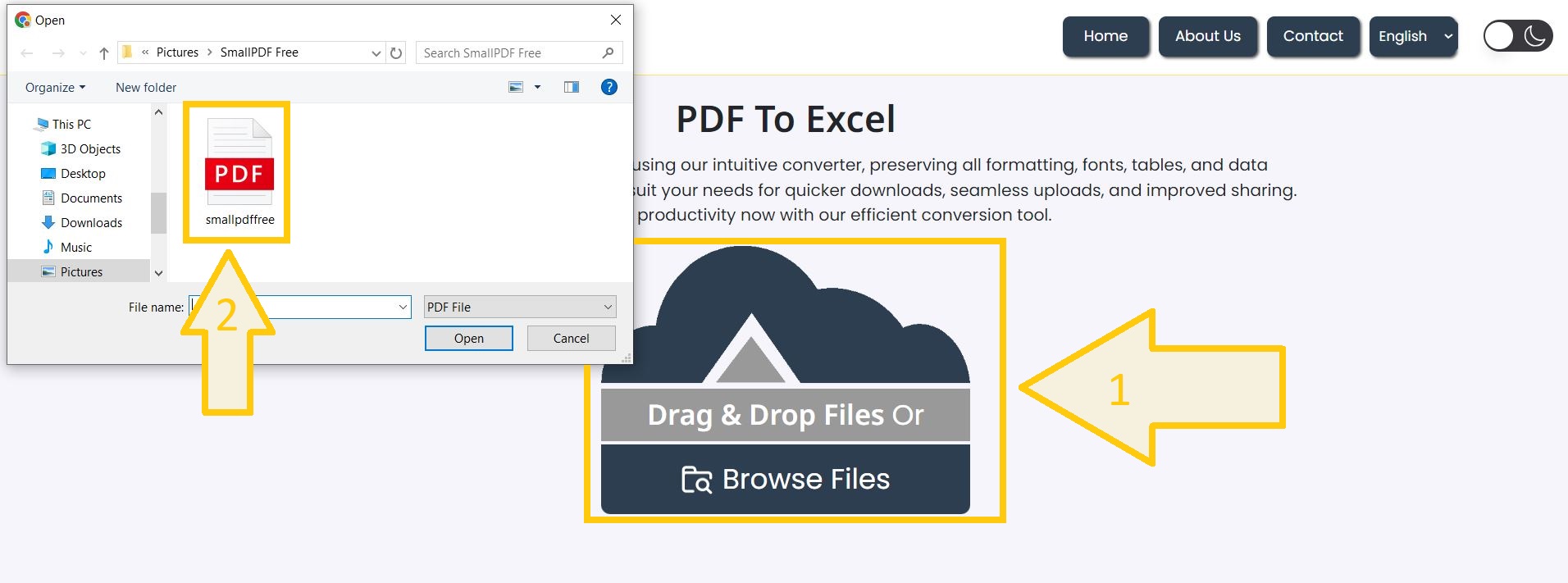
Step 02: Choose Conversion Method – Select suitable options according to your needs.
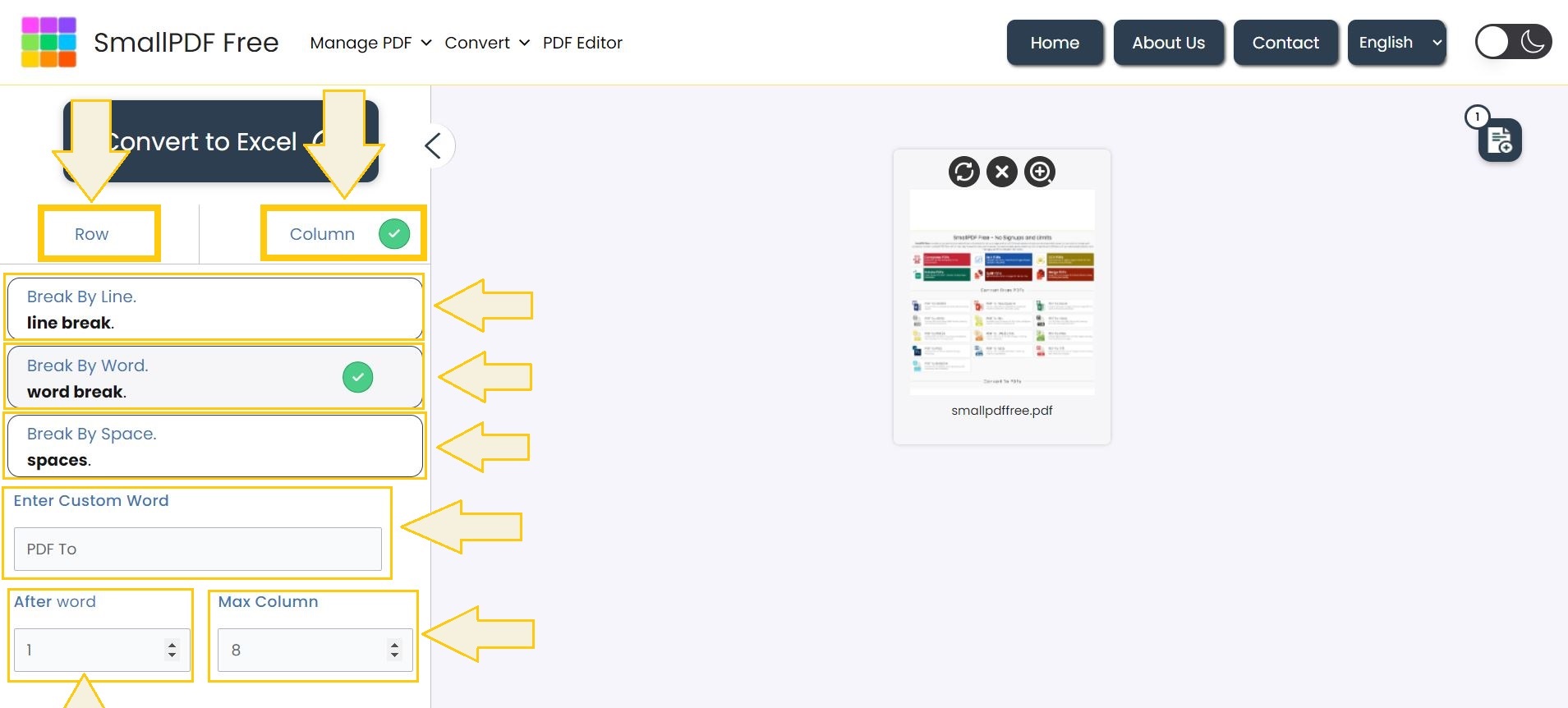
Step 03: Execute Conversion – Click the convert button to start the process.
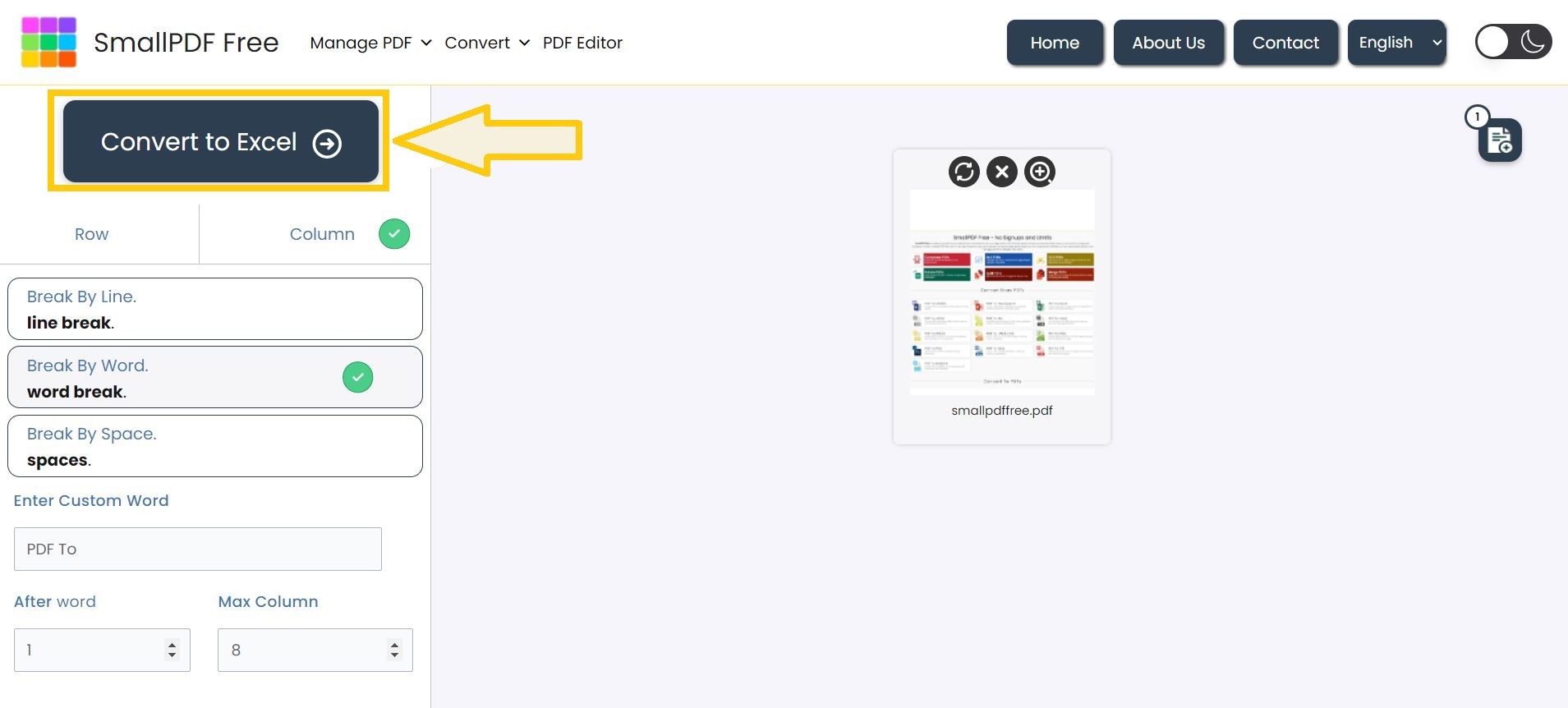
Step 04: Download Your Excel File – Once the conversion is complete, download your new Excel file.
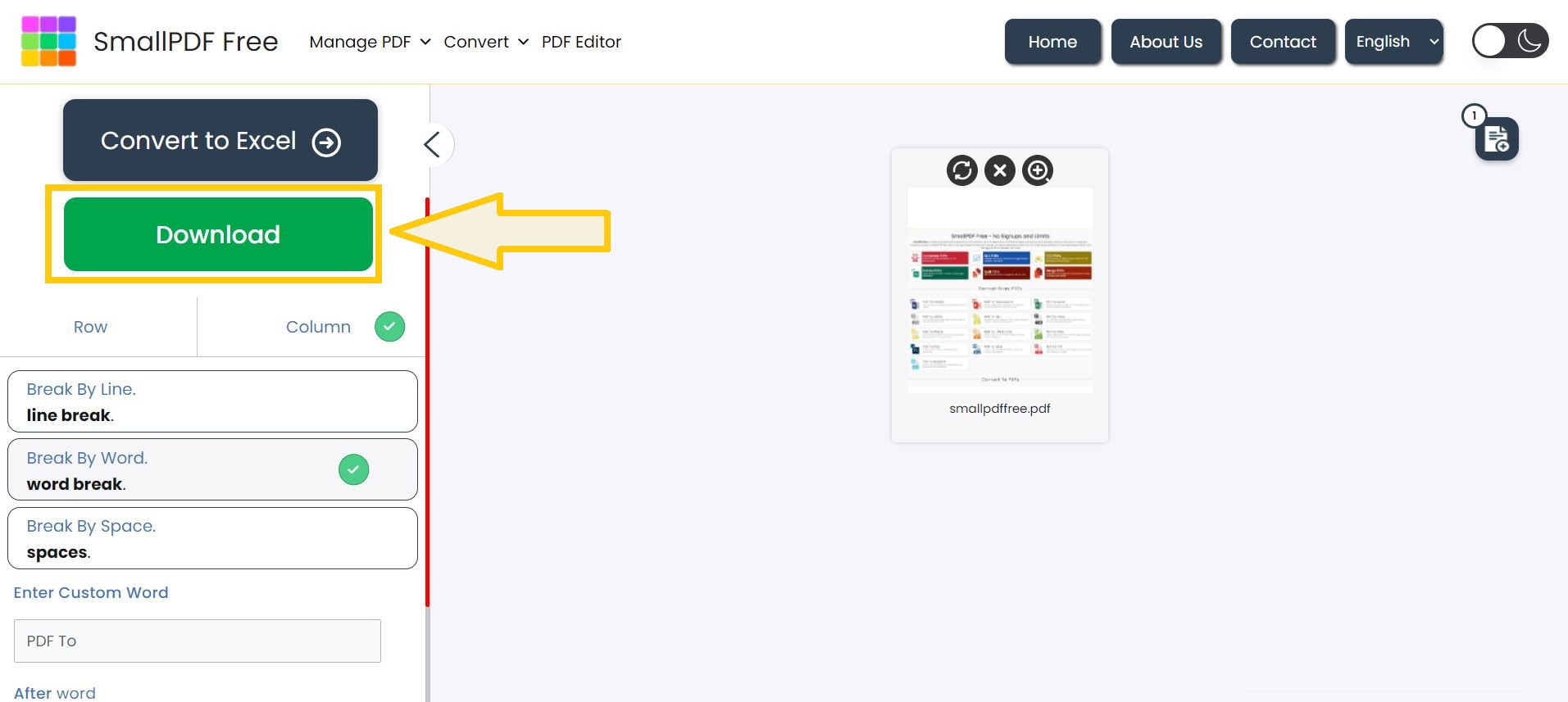
Suggestion: Once you’ve downloaded the converted Excel file, you can easily convert it back to PDF using our Excel to PDF converter.
FAQ’s
1. How long does the conversion process typically take?
– The conversion time depends on the PDF file size and complexity. However, our tool is designed for fast processing.
2. Does the PDF to Excel converter preserve the original formatting?
– Yes our PDF to Excel converter preserves the original data structure, formatting, and layout of your PDF in the Excel output.
3. Can I extract data by rows or columns?
– Yes you can extract data by rows for a clear, structured output or by columns for easy data manipulation.
4. How can I break PDF data into new Excel cells?
– You can break PDF data into new Excel cells by the end of each line, word, or space, or define custom words, letters, symbols, or characters for cell breaks.
5. Is the conversion process fast?
– Yes our PDF to Excel converter is designed for fast processing to quickly convert your PDFs to Excel without compromising quality.
6. Is the PDF to Excel converter free to use?
– Yes it’s completely free to use for everyone.
7. Is there a file size limit for PDF to Excel conversion?
– No its limitless in any circumstances.
8. Can I convert multiple PDFs at once?
– Yes.
Make This Tool Better: Rate It!
Your feedback matters! If this tool made your work easier, please rate it to help us improve and continue providing free, high-quality tools.