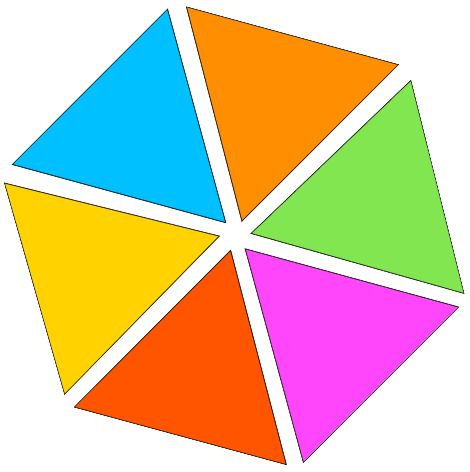PNG To PDF
Convert your PNG pictures into well-structured, top-notch PDF files using our accessible PNG to PDF conversion tool. Enjoy a smooth conversion process that preserves image quality and file integrity for personal and professional purposes.
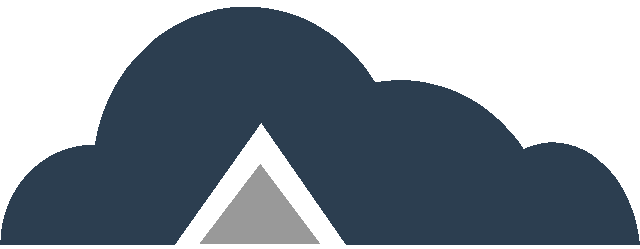
Drag & Drop Files Or
Key Features
-
- Speed – Our PNG to PDF converter is intended to deliver a seamless and speedy conversion experience.
- Quality – Ensure that your photographs remain clear and high-quality during the PDF conversion process.
- Select Page Orientation – Choose between Portrait and Landscape orientations for your PNG to PDF conversion.
- Page Size Options – Fit (same page size as image), A4 (297×210 mm), or US Letter (215×279.4 mm) for your PDF.
- Margin Options – No margin, small, or big margins for your converted PDF.
- Merge Images – Combine multiple PNG images into a single PDF file.
- OCR PDF – Create a searchable text PDF file from your PNG images.
- Non-OCR PDF – Standard image to PDF conversion for your PNG files.
- Batch Conversion – Convert numerous PNG files into either one PDF document or individual PDF files simultaneously.
PNG To PDF Steps
Step 01: Submit your PNG files by clicking the “Browse Files” button or simply dragging and dropping them into the converter.
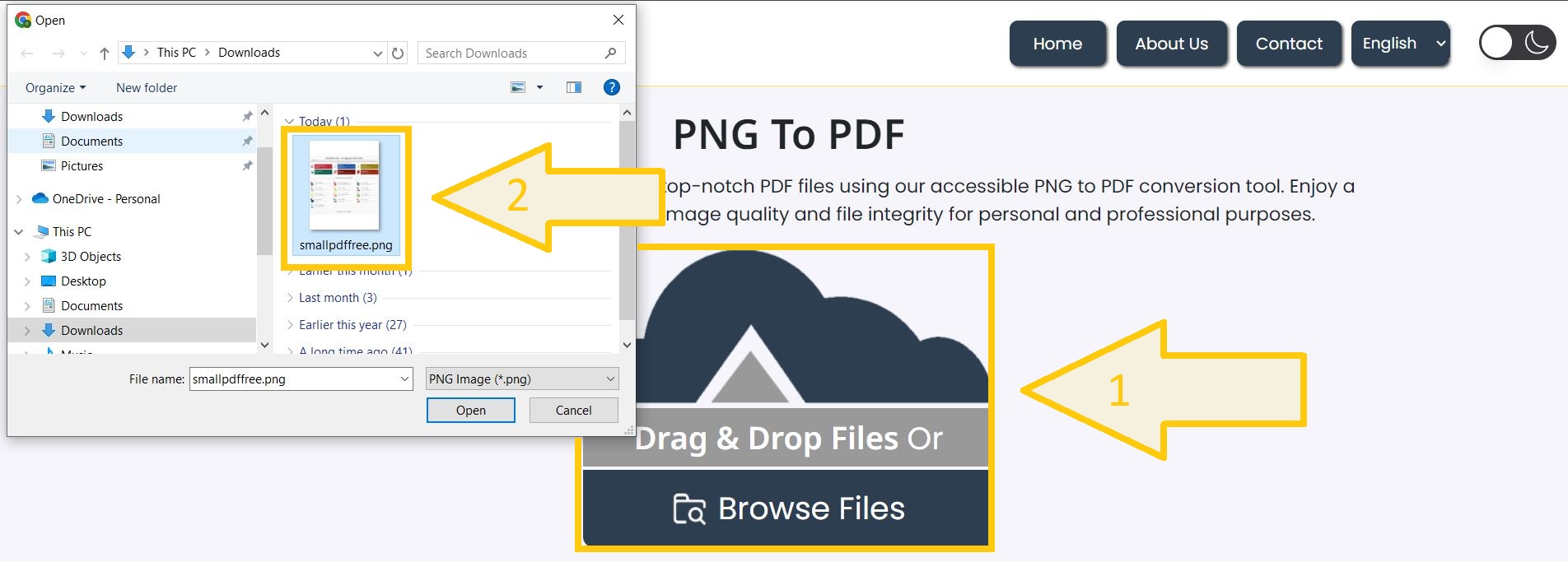
Step 02: Select output PDF layout | Size | Margins | OCR | No-OCR options. Below are options detail – customize as per your requirements:
- Choose Page Orientation – Select between Vertical or Horizontal orientation for your PDF.
- Set Page Size – Choose the page size for your PDF: Fit to image, A4 (297×210 mm), or US Letter (215×279.4 mm).
- Adjust Margins – Select the margin size: No margin, small, or big.
- Merge Images (Optional) – Decide if you want to combine multiple PNG images into a single PDF file.
- Searchable or Not – Select OCR PDF to create a searchable text PDF or Non-OCR PDF for a standard conversion.
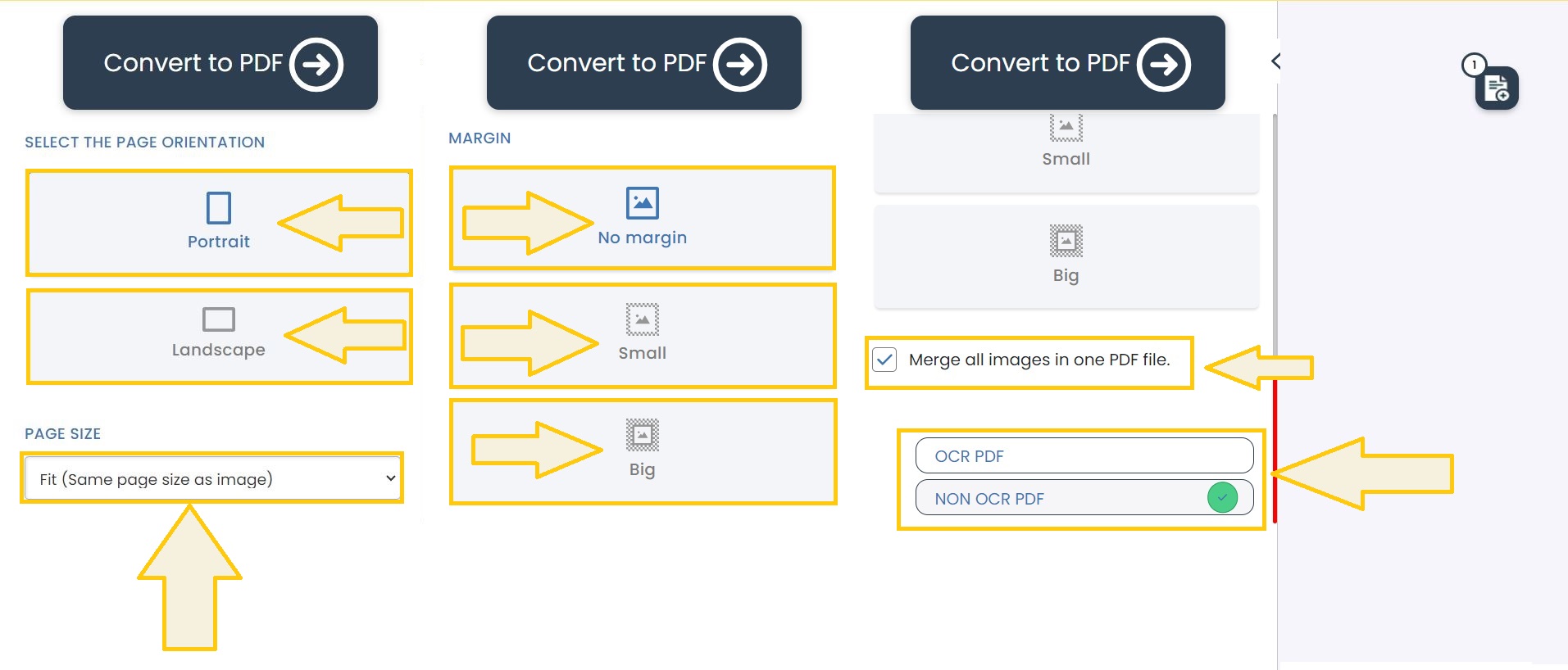
Step 03: Click on “Convert to PDF” button to start the conversion process. Once complete – click on green “Download” button to download your PDF file.
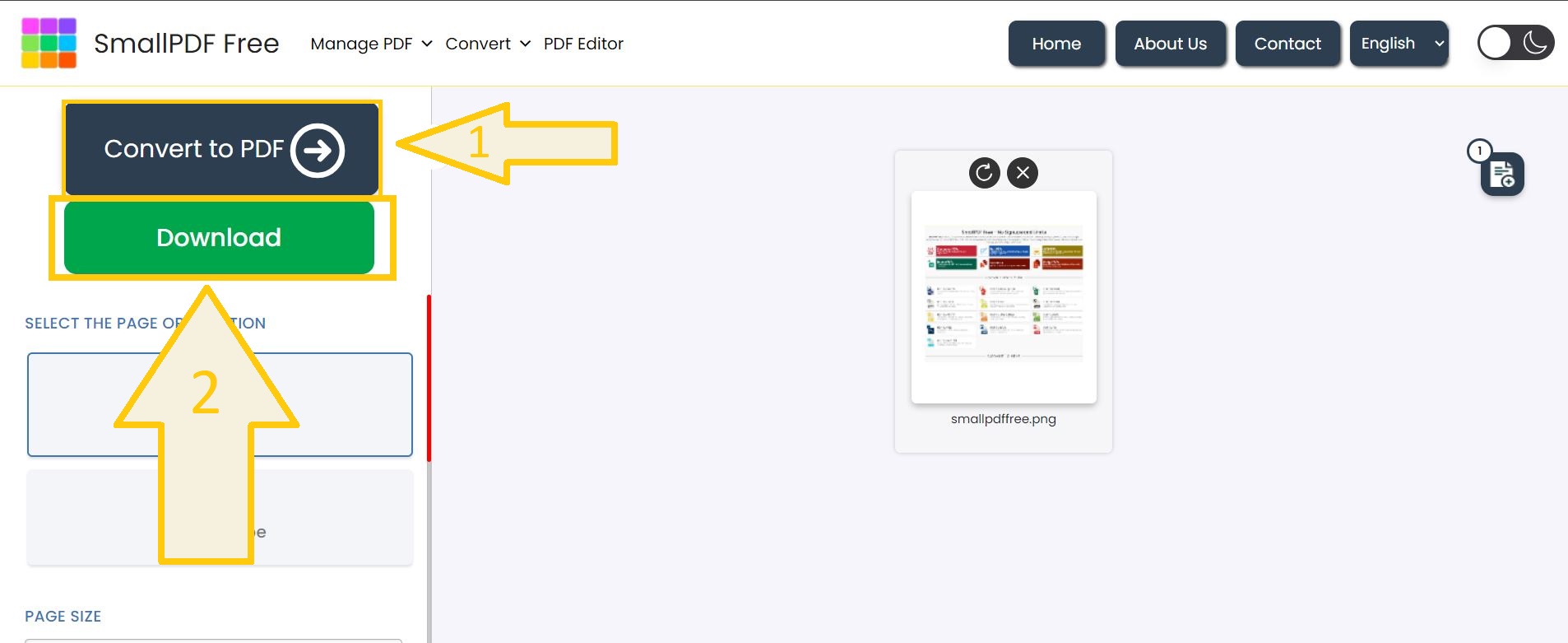
Suggestion: Use our PDF to PNG tool to turn your PDFs into PNG images, ideal for graphic work or presentations. Or use our crop PDF tool if any PDF page needs cropping.
FAQ’s
1. What page orientations are available?
– You can choose between Portrait and Landscape.
2. What page sizes can I select?
– Options include Fit to image, A4 (297×210 mm), or US Letter (215×279.4 mm).
3. What margin options are there?
– Select from No margin, small, or big.
4. Can I merge multiple PNG images into one PDF?
– Yes, you can combine multiple PNG images into a single PDF.
5. What OCR options are available?
– Choose between OCR PDF for searchable text or Non-OCR PDF for standard conversion.
6. Can I batch convert PNG files?
– Yes, you can batch convert multiple PNG files into one or separate PDFs.
7. What if the conversion button isn’t working?
– Refresh the page, clear your browser’s cache, and check ad blocker settings.
Make This Tool Better: Rate It!
Your feedback matters! If this tool made your work easier, please rate it to help us improve and continue providing free, high-quality tools.